09-22-2015, 02:45 PM
......it also appears.....
Use Control Center on your iPhone, iPad, and iPod touch
Control Center gives you quick access to commonly used settings and apps from anywhere in iOS—including the Lock screen.
To access Control Center, swipe up from the bottom of the screen. To close Control Center, swipe down, tap the top of the screen, or press the Home button. If you're using an app that uses similar swipe gestures, like Maps or games, you might have to swipe up twice—once to reveal the handle for Control Center, and a second time to reveal Control Center.
Control Center on iPhone:
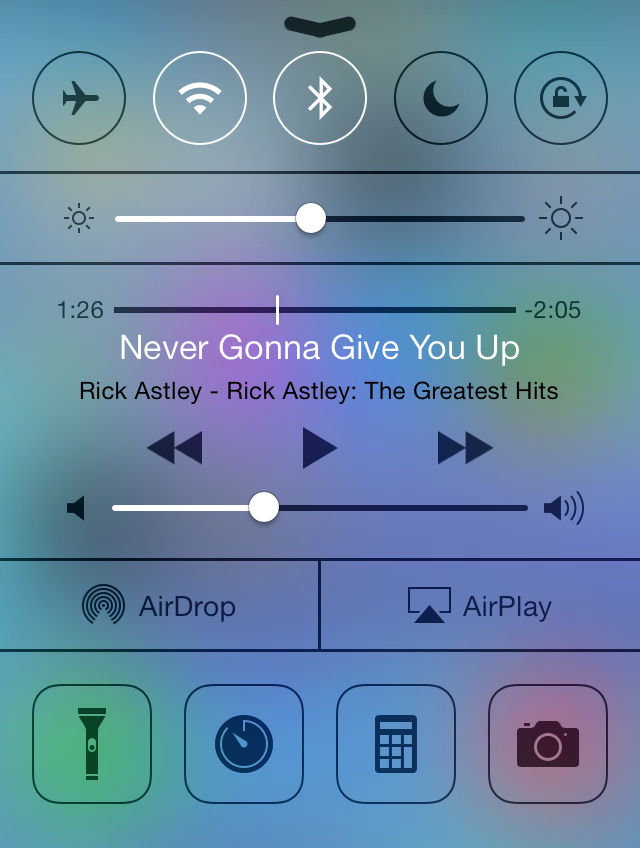
never gonna' let you down...?!
Use Control Center on your iPhone, iPad, and iPod touch
Control Center gives you quick access to commonly used settings and apps from anywhere in iOS—including the Lock screen.
To access Control Center, swipe up from the bottom of the screen. To close Control Center, swipe down, tap the top of the screen, or press the Home button. If you're using an app that uses similar swipe gestures, like Maps or games, you might have to swipe up twice—once to reveal the handle for Control Center, and a second time to reveal Control Center.
Control Center on iPhone:
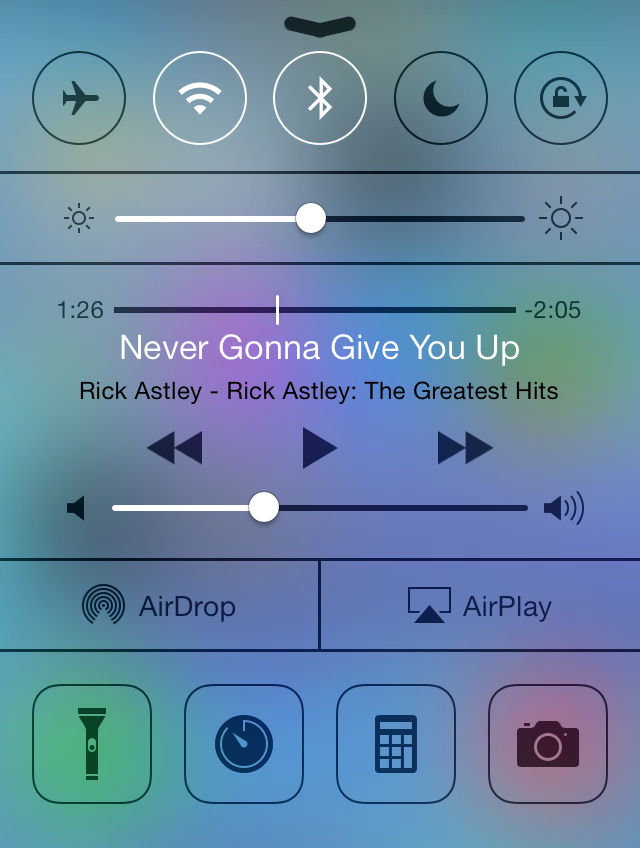
never gonna' let you down...?!
_____________________________________
I reject your reality and substitute my own!
I reject your reality and substitute my own!




